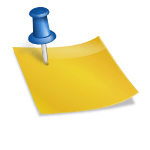Configuring Your Linksys Router: A Step-by-Step Guide
Are you struggling to get the most out of your Linksys router? With its advanced features and settings, it can be overwhelming to configure. Don’t worry, we’ve got you covered! In this comprehensive guide, we’ll walk you through the process of setting up and configuring your Linksys router.
**Before You Begin**
Before diving into the configuration process, make sure you have the following:
* Your Linksys router
* The default IP address (usually 192.168.1.1 or 192.168.0.1)
* A computer with an Ethernet cable
* Internet connection
**Step 1: Accessing the Router’s Web Interface**
To configure your Linksys router, you’ll need to access its web interface. This is done by typing the default IP address in a web browser:
* Open a web browser (e.g., Google Chrome, Mozilla Firefox) and type the default IP address (usually 192.168.1.1 or 192.168.0.1)
* Press Enter to load the router’s login page
**Step 2: Logging In**
Once you’ve accessed the router’s web interface, you’ll need to log in:
* Type your router’s admin username and password (usually “admin” for both)
* Click the “Login” button to gain access to the router’s settings
**Step 3: Configuring Wireless Settings**
Now that you’re logged in, it’s time to configure the wireless settings:
* Click on the “Wireless” tab
* Set your network name (SSID) and password to something secure
* Select your preferred wireless channel (2.4 GHz or 5 GHz)
* Enable WPA2 (the most secure encryption protocol)
**Step 4: Configuring LAN Settings**
Next, let’s configure the Local Area Network (LAN) settings:
* Click on the “LAN” tab
* Set the IP address range and subnet mask for your network
* Enable or disable DHCP (Dynamic Host Configuration Protocol)
* Configure any static IP addresses if needed
**Step 5: Configuring Advanced Settings**
Now, let’s dive into some advanced settings:
* Click on the “Advanced Routing” tab
* Set up Quality of Service (QoS) to prioritize specific traffic types (e.g., video streaming)
* Enable or disable UPnP (Universal Plug and Play)
**Troubleshooting Tips**
Don’t worry if you encounter any issues during configuration. Here are some troubleshooting tips:
* Restart your router and modem if the connection drops
* Check for firmware updates and install them
* Use the router’s built-in diagnostic tools to identify and resolve connectivity problems
**Conclusion**
Configuring your Linksys router might seem daunting, but with these step-by-step instructions, you’ll be well on your way to getting the most out of your device. Remember to regularly update your router’s firmware and keep an eye out for any new features or settings that may require configuration.
**Additional Resources:**
* Linksys official documentation: [www.linksys.com/support](http://www.linksys.com/support)
* Router troubleshooting tips from PCMag: [www.pcmag.com/article2/0,,2764,2342429,00.asp](http://www.pcmag.com/article2/0,,2764,2342429,00.asp)
By following these guidelines, you’ll be able to configure your Linksys router like a pro and enjoy a stable, secure connection. Happy configuring!
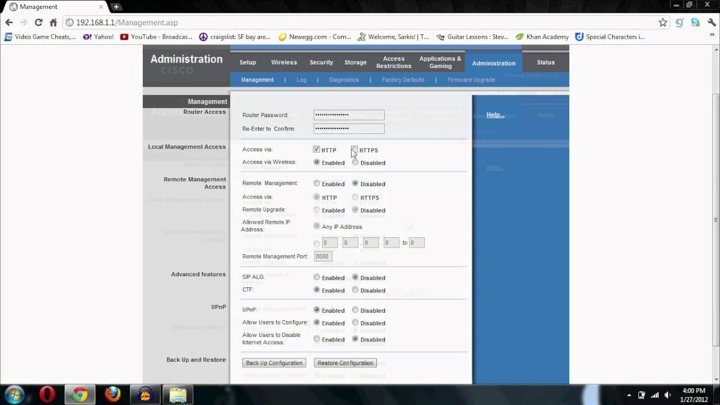
Best budget gaming headset 2020: Take your gaming experience to the next level without breaking the bank! Our guide reveals the top-rated budget-friendly gaming headsets that won’t compromise on sound quality or performance.
Dell Latitude 12 Rugged Tablet Accessories: Get the most out of your Dell Latitude 12 Rugged Tablet with our curated selection of accessories. From rugged cases to styluses and more, we’ve got you covered for all your tablet needs.